How to Edit ID3 Tags for MP3
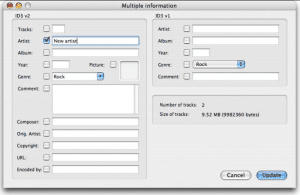
When distributing MP3s of your music you’ll most likely want to make sure that the metadata about the artist, album and track title, track number, year, genre and other information is edited and accurate. This metadata is called ID3 tags and has become standard for mp3 skull. Newer versions of ID3 tags have even allowed for images, such as album art, to be embedded within the MP3 file.
Editing ID3 tags is easy and will make your MP3 files more professional looking and easier for fans to use. Here are two ways it can be done.
ID3 Tags in Your DAW
Many DAWs, like Pro Tools and Logic, offer you the function to edit the ID3 tags of your track within their own interface. This option is often given when you try to bounce your mix into an MP3 file. This is perhaps the easiest way to edit ID3 tags, as it doesn’t require you to use additional software and cuts out a few steps by keeping you within your DAW software.
Using an ID3 Editor
There are some standalone software programs that are designed just for the purpose of editing ID3 tags on an MP3 file. Most of them are straightforward and easy to use, like ID3 Editor. A Google search will reveal many options. iTunes also has an ID3 editor interface, but leaves a few of the metadata parameters, like copyright information, uneditable.
Embedding Images Into Your MP3 Through ID3
If you want you can upload multiple images to an MP3 using ID3 tags. However, users ability to access those images depends on their media player. For iTunes and Windows Media Player it seems that uploading a JPEG or PNG file with 300x300 pixel dimensions seems to be the best format. It's important to note, however, that it's possible that the audio and image files of your MP3 get separated as users rip and share music. Uploading an image into the ID3 information can almost always be done using the two methods listed above.
Editing the ID3 tags of your MP3 should be relatively easy and a great way to make sure that your tracks are easily identifiable as your own. As a general rule of thumb, the more data you enter the better. Giving your audience everything they need to better understand and share your music is always good practice. Even if they are using an older media player that doesn't make most of newer versions of ID3 tags with their expanded information, those older players will often still read the basic information in your ID3 tags and display that.




