How to Set the Q of an Equalizer to an Octave
An EQ’s Q is often chosen somewhat arbitrarily. We pick it because it looks good, or seems to fit with the type of curve we’re trying to create. Sometime’s we choose one because we need to make decisions quickly, given the session time frame.
We often fail to think about what may be the most appropriate Q, given the bandwidth we’re attempting to affect.
That’s why its so important to know certain Q shortcuts, that offer both appropriate and quick solutions to this problem.
The Shortcuts:
The math behind these shortcuts is complicated. It’s a relatively complex multi-step algebraic formula that ties Q and the bandwidth together.
Although we won’t be delving too deep into these equations, we can still reap the benefits of the intelligent individuals whose hard work makes these shortcuts knowable.
2 Octave Bandwidth: Q = .667
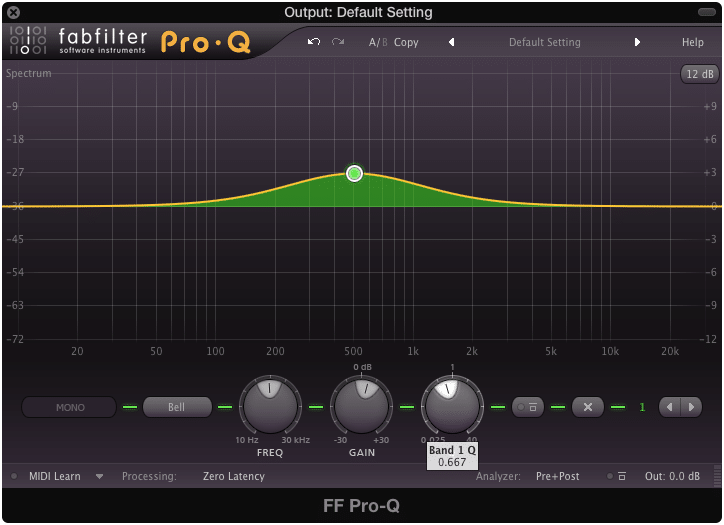
1 Octave Bandwidth: Q = 1.414
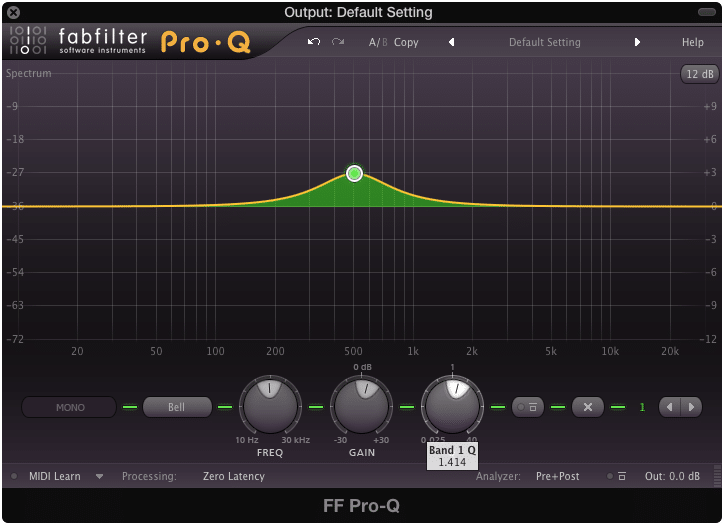
1/2 Octave Bandwidth: Q = 2.871
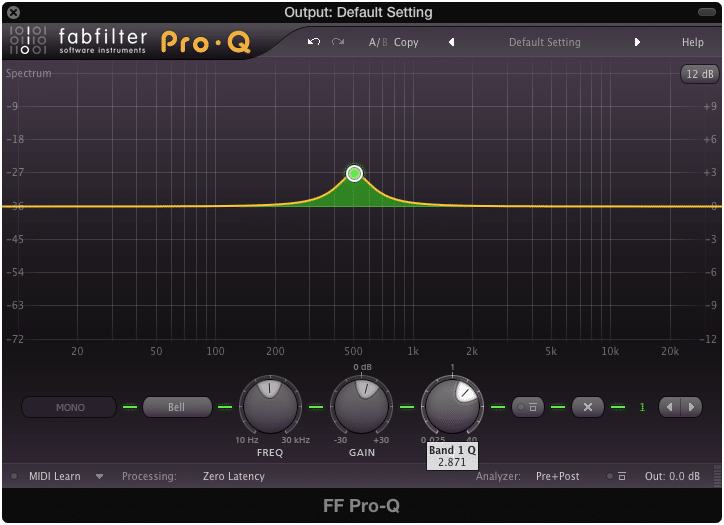
1/3 Octave Bandwidth: Q = 4.36
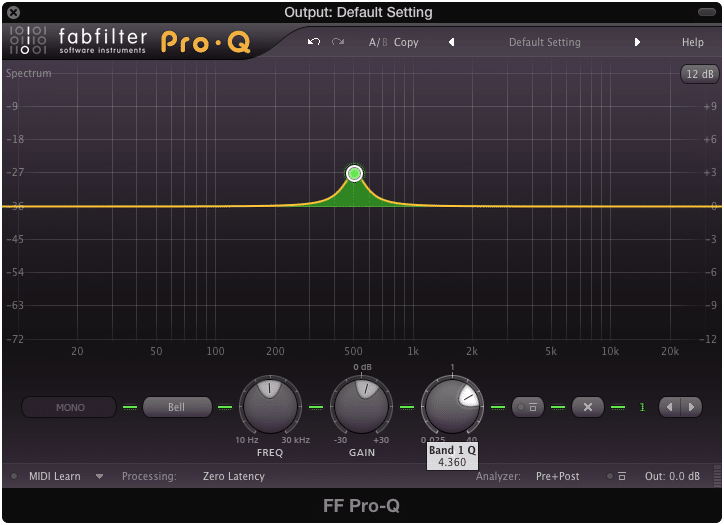
1/4 Octave Bandwidth: Q = 5.76
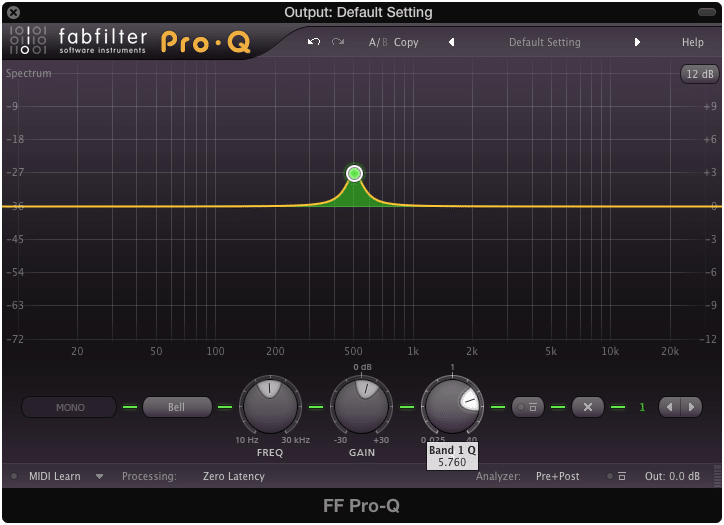
1/8 Octave Bandwidth: Q = 11.54
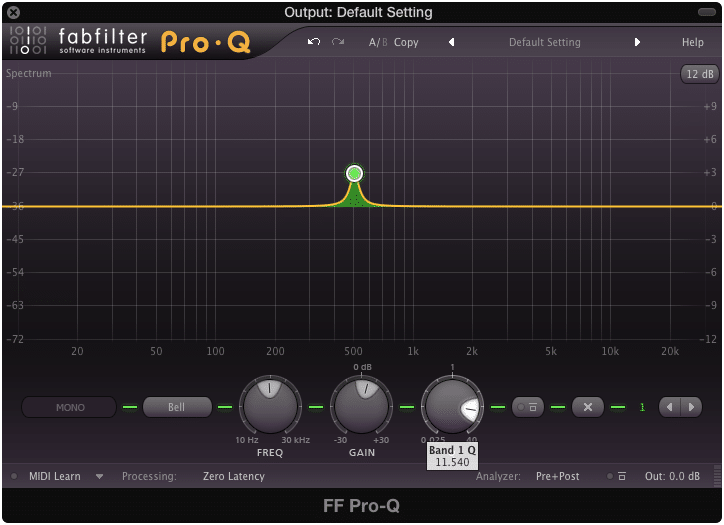
1/16 Octave Bandwidth: Q = 23
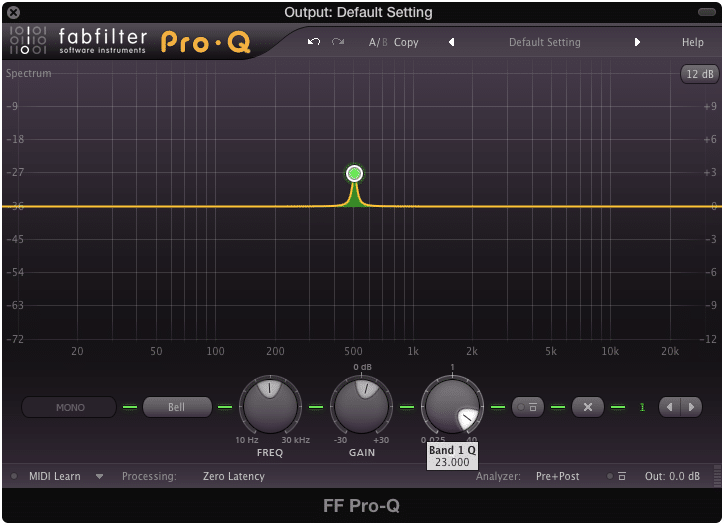
Alternative to Memorizing These Shortcuts:
Memorizing all of the numbers above is a bit of a task. Although we could create a chart, I’m not sure if you’d enjoy it around, or downloading a pdf you have to reference every time you want this information.
Here is a way to calculate these Q’s simply. It’s certainly not perfect, but it does offer a way to find these Q’s quickly.
By multiplying the number2.05 with the first Q setting, .667 , you get 1.37. When rounded up, this equates to 1.4 - a number very similar to the Q setting for 1 octave .
If you continue multiplying 2.05 by each number that comes after, you’ll be able to equate Q’s that are very closely related to the exact numbers above.
For example: 1.37 x 2.05 = 2.8 or roughly a 1/2 octave bandwidth
2.8 x 2.05 = 5.75 or roughly a 1/4 octave bandwidth
The numbers certainly aren't exact, but they get you close enough to a workable number, all while making you memorize only 2 numbers - .667 and 2.05 .
Try this for yourself and see if it helps you quickly recognize these important shortcuts.
Conclusion:
Practically speaking, setting your Q and it’s bandwidth to an octave or an octave based setting, drastically increases the musicality of your mix. On wider settings it makes it sound more natural and musical, on narrow settings it allows you to know the notes that you are affecting.
Consider using these shortcuts and octave based equalization whenever you want a quick, and accurate way to affect your mix.
How do you set your Q?




