Top 5 Free Vocal Tuning and Formant Plugins
5. Voloco - Resonant Cavity
4. Pitch Proof - Aegean Music
3. Pitched Delay - LKJB
2. Grillion 2 - Auburn Sounds
1. MAutoPitch - MeldaProduction Audio
Vocal tuning and formant processing have become an increasingly popular and widely used effect of the past couple of decades.
What was once considered a passing fad, or maybe an effect used only to augment subpar performances, autotune, and other similar tuning processors have cemented themselves in popular production and expanded the toolbox for creative engineers and artists alike.

Autotune has been established as a popular and creative effect.
There’s no doubt that the effect is here to stay. Whether used for corrective tuning, to generate unnatural and unique harmonies, to shift a vocal formant at a key point in a song, or simply to evoke a sense of modern production, engineers will need to become squinted with the effect.
With that in mind, we made a list of the top 5 free vocal tuning plugins. Free vocal tuning plugins are a bit harder to find , but these 5 still cover the bases and are more than adequate for professional applications.
Unlike some of our other free plugins lists, this list will be in order from good to best - so be sure to still around for the full video.
In addition to discussing the functionality of each plugin, we’ll cover some useful techniques that you can use with each. Additionally, we’ll listen to some realtime examples of the effects (in the video embedded above).
If you have a mix you’ve been working on, send it to us here for a free mastered sample of it:
We’ll master it for you and send you a free sample for you to review.
5. Voloco - Resonant Cavity
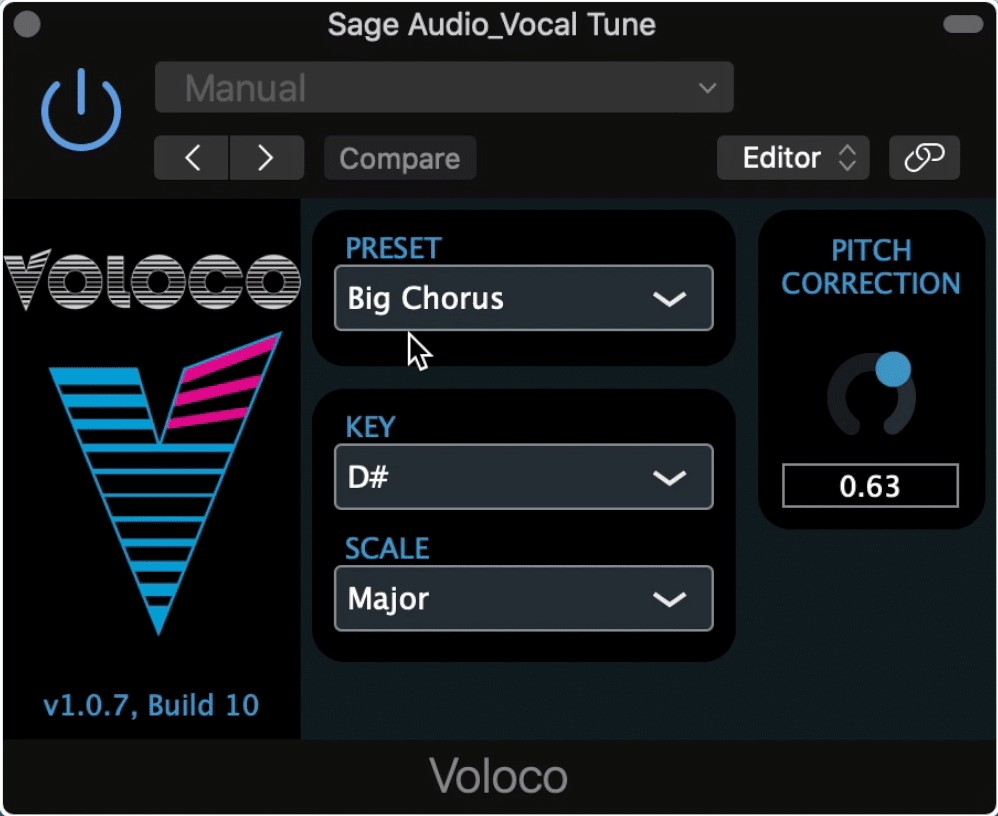
The Voloco plugin is easy to use and effective
First up is a simplistic yet versatile plugin. Although the interface is a bit more scaled-down than some of the other entries on this list, this plugin still offers some really valuable options - especially if you want to quickly and easily create a noticeable autotune effect.
First, you’ll notice a tab section titled ‘Preset.’ Whereas most plugins utilize presets as a combination of multiple functions to achieve a particular goal, the presets in the Voloco simply change the autotune from one style to another.
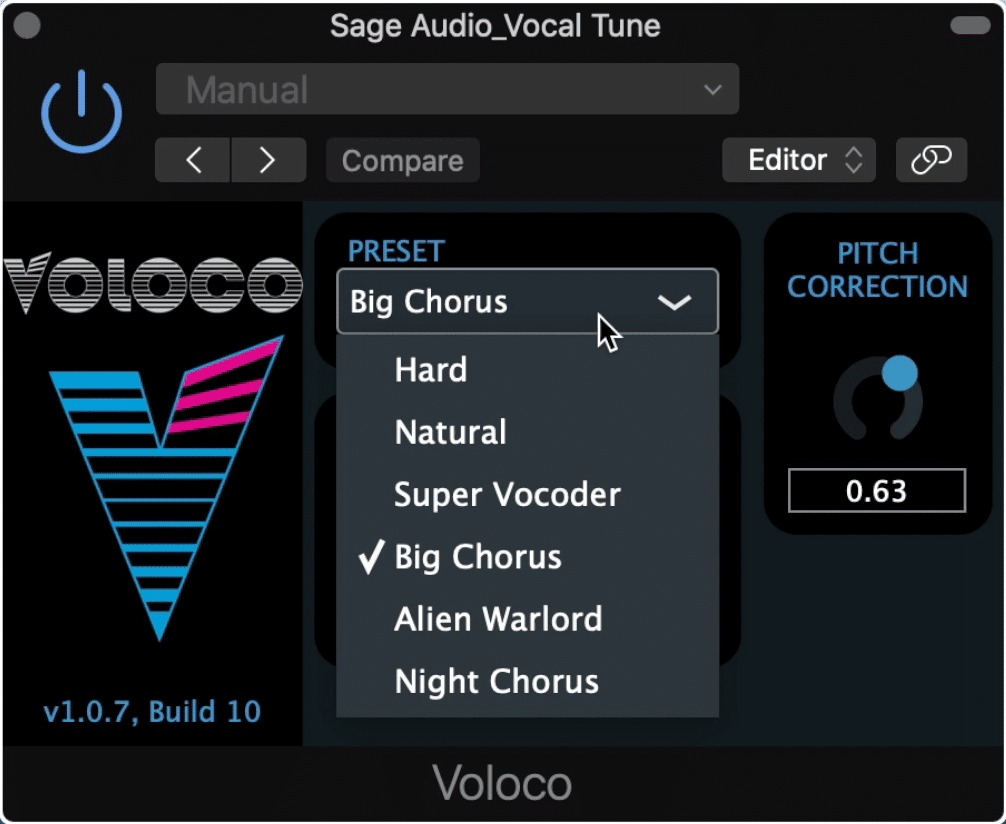
The Preset section has six different options for tuning
These presets are titled:
- Hard: which is a noticeable autotune with very rigid notes
- Natural: which introduces some glide between the notes to make it sound more realistic
- Super Vocoder: which emulates the vocoder effect
- Big Chorus: Which generates harmonics
- Alien Warlord: Which generates robotic and aggressive harmonies
- Night Chorus: Which generates simplistic harmonies that are more centered in the stereo field.
These presets are where the primary customization and versatility of the plugin exists.
Under the key tab, you can alter the key of your vocal to change the notes and harmonies generated.
Under the scale tab, you can alter the scale of the key you just selected. Both of these are needed to create accurate tuning, so be sure to find out the key and scale of the song you’re tuning.
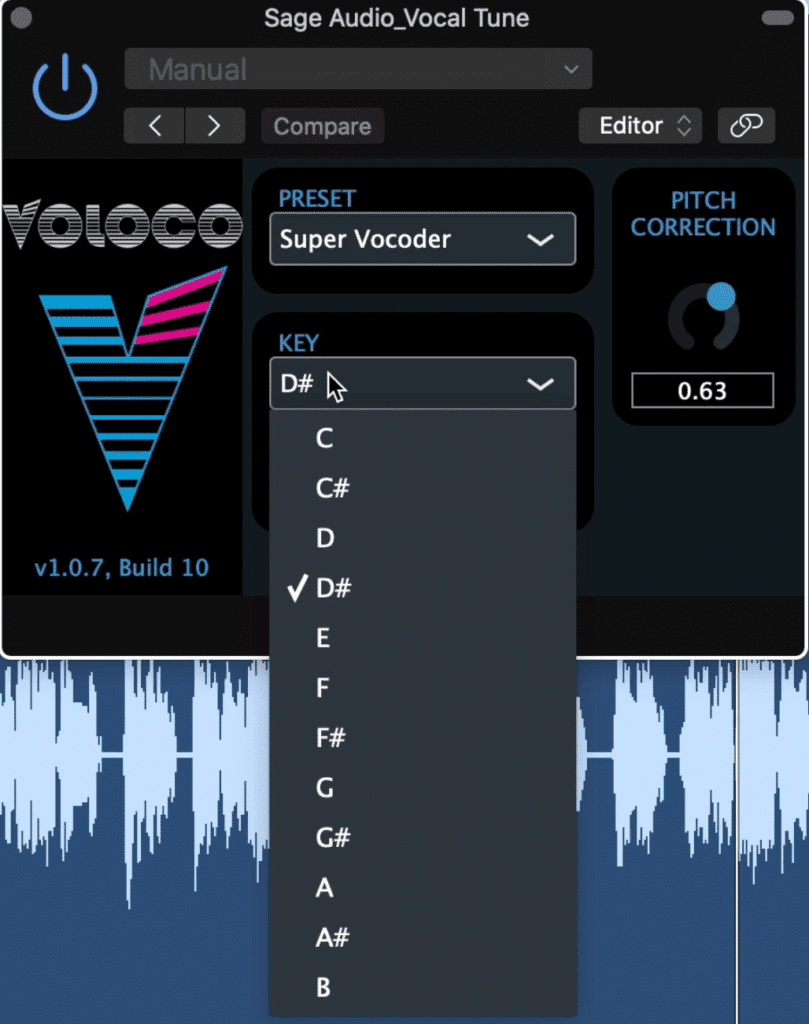
Use the Key and Scale tabs to create the correct tuning type
Lastly, on the right is a Pitch Correction rotary, which alters the amount of tuning that occurs. You can think of this rotary as a wet/dry knob with which you can control the intensity of the effect.
Although this plugin is a great introduction to autotune, this simplicity does come with some costs.
The main issue with this plugin is the lack of an output level rotary. Some of the presets cause a significant increase in the level, which means that clipping distortion can occur in the plugin.
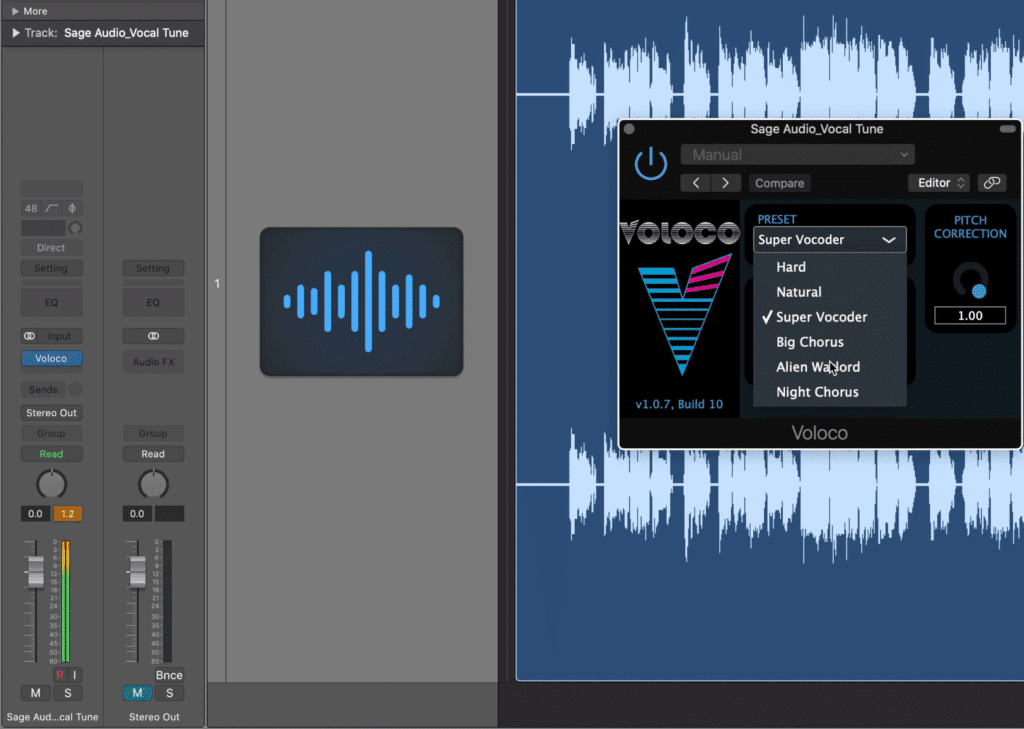
This plugin can cause clipping and on occasion, can cause the plugin to cut out.
This issue is exacerbated by the lack of an input level function paired with the loud signal needed for this plugin to accurately measure and affect the signal.
That said, if you pick one of the harmony or chorus effects, you’ll most likely be trying to find the balance between the plugin working correctly if the incoming signal is too quiet, and clipping distortion if the incoming signal is loud enough to make the plugin work, but too loud after being processed.
Granted, it’s a free plugin, but hopefully, these issues will be addressed in an updated version of the plugin.
Lastly, this may just be my operating system or DAW, but engaging the Alien Warlord preset sometimes causes the entire plugin to stop working.
So even though this plugin is simple to use and really effective in a lot of ways, it ranks lower on this list for some technical issues.
4. Pitch Proof - Aegean Music
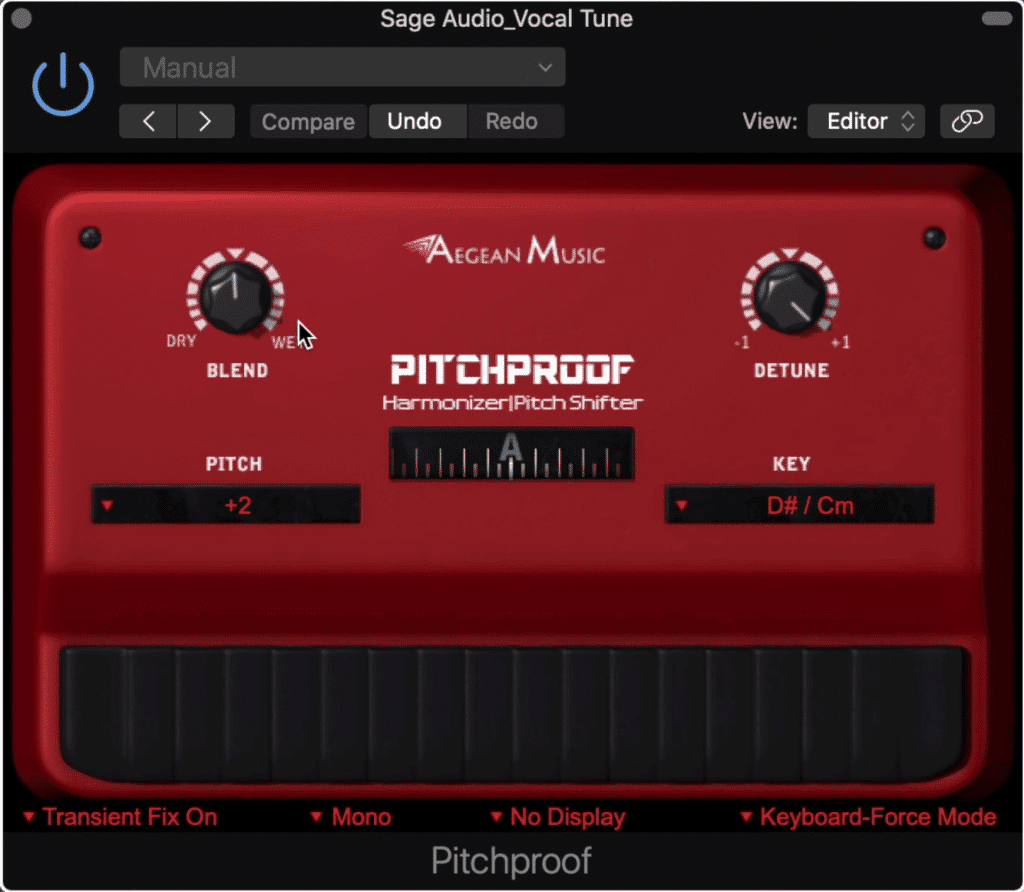
The PitchProof is used to create harmonies.
Up next is a vocal harmonizer that sports a simple interface with easy to use functions.
Although this plugin isn’t used to create the traditional autotune sound, nor does it work well for correcting the pitch of vocals, it does allow you to create harmonies based on your original vocal.
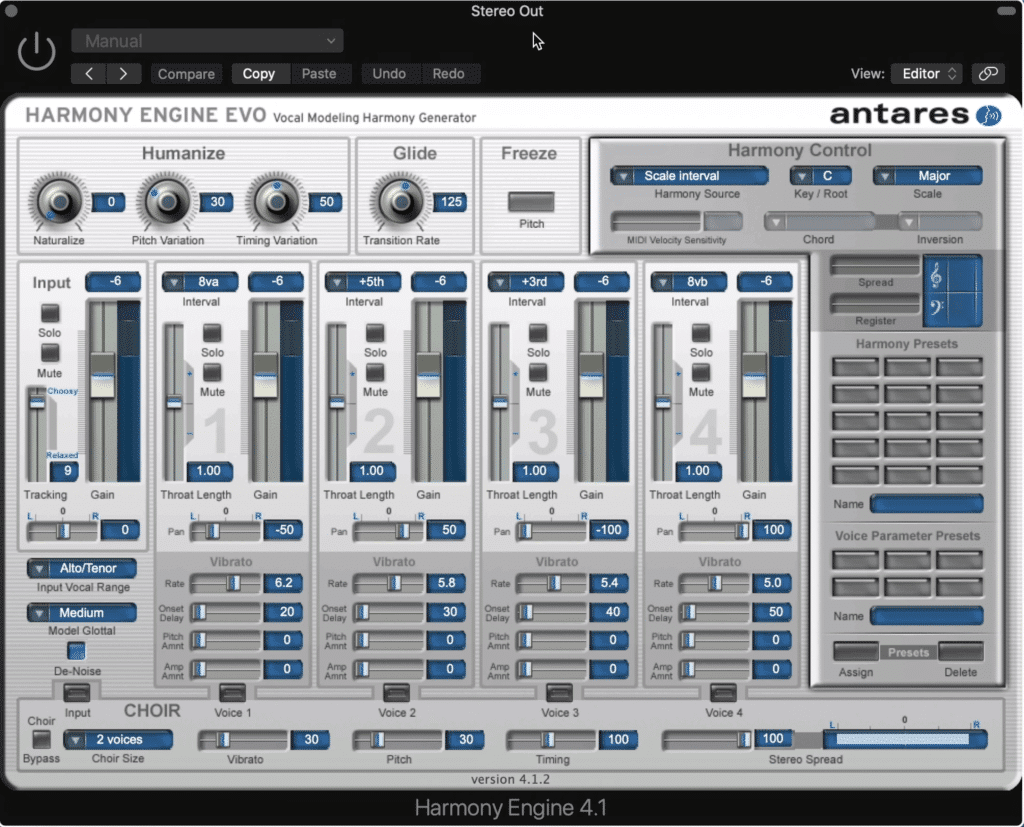
Although its less complex, it can be compared to the Antares Harmony Engine.
With that said, this plugin can be compared to plugins like the Antares Harmony Engine Evo , and other similar harmony-based vocal plugins.
The Pitch Proof has 4 primary functions:
- Blend: Which is a wet/dry rotary between you processed and unprocessed signal.
- Detune: Which ranges the tuning of the signal one full note with -1 being a half step down, and +1 a half-step up.
- Pitch: Which allows you to determine which harmony is created by how it relates to the original signal.
- Key: Which allows you to input the key of the vocal, in turn affecting the harmony or pitch section.
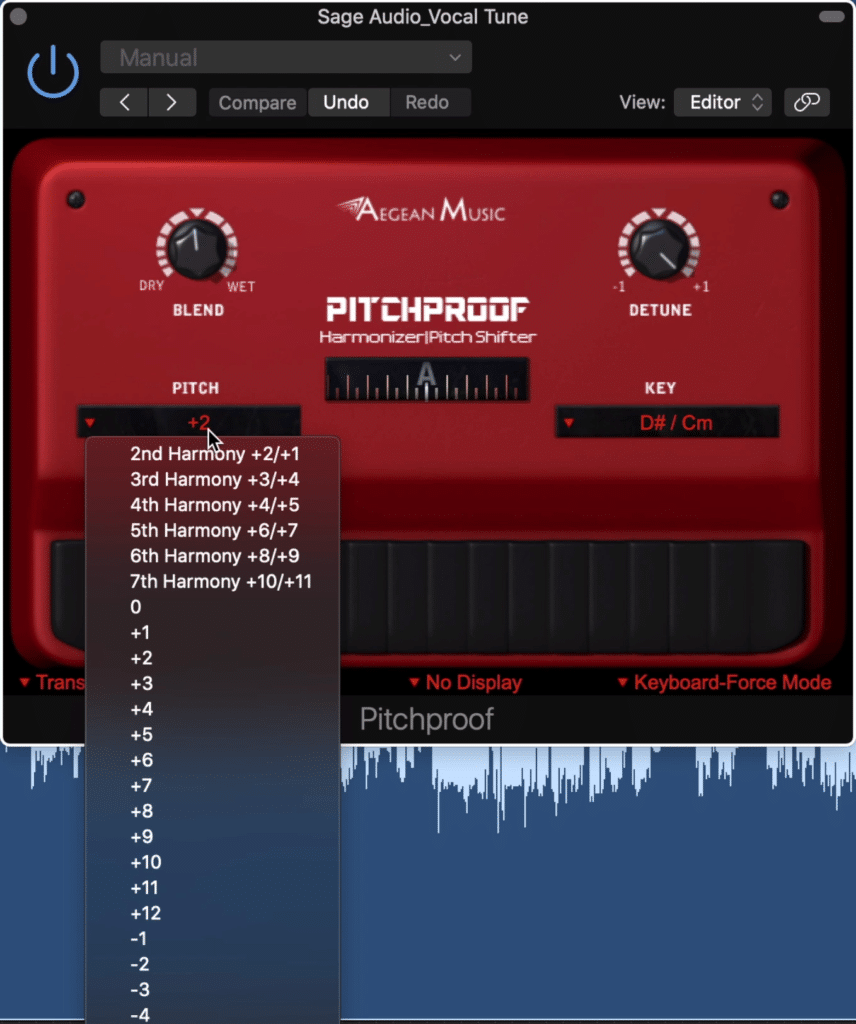
Use the pitch tab to alter the generated harmony
In addition to these main functions, there are 4 at the bottom of the plugin which may be useful to you.
The transient fix option seems to create a lookahead which helps eliminate artifacts created from the effect. To my ears, when the function isn’t engaged, I hear a lot more crackling and other unwanted noises from the plugin.
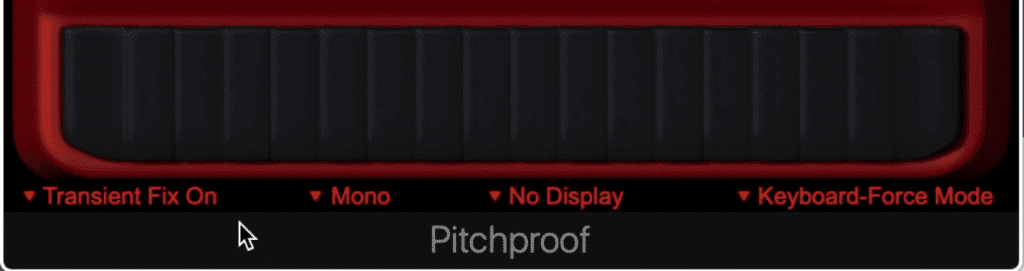
The four tabs on the bottom allow for extra customization
To the right is a mono/stereo switch which determines the output of the plugin.
The Tuner Display tab allows you to turn the tuner dial display on and off.
Next to the tuner display bypass, there’s a mode selector, offering 3 options:
- Normal Mode
- Keyboard-Modu Mode
- Keyboard-Force Mode

The Keyboard modes determine how the signal is detected
Normal Mode affects all incoming signals in the typical way a tuner would and tries to shift their pitches based on the key.
Keyboard-Modu Mode allows you to control the pitch with a keyboard or midi input.
Keyboard-Force Mode only allows you to play one note - or in other words, all notes are tuned to one note. By using the blend rotary, you can get a wet/dry on your original signal and this generated note.
Although this plugin can work well on vocals, its primary design seems to be for guitar. That said, use it on whatever instrument that you enjoy it on - but also feel free to create vocal harmonies.
Lastly, this plugin can be used as a midi-controlled effect via a software instrument track - so if you’re having trouble getting the midi-data to control your harmonies , this is most likely the solution.
To use the PitchProof as a midi-controlled effect, follow these steps:
Step 1: Create an Instrument Track
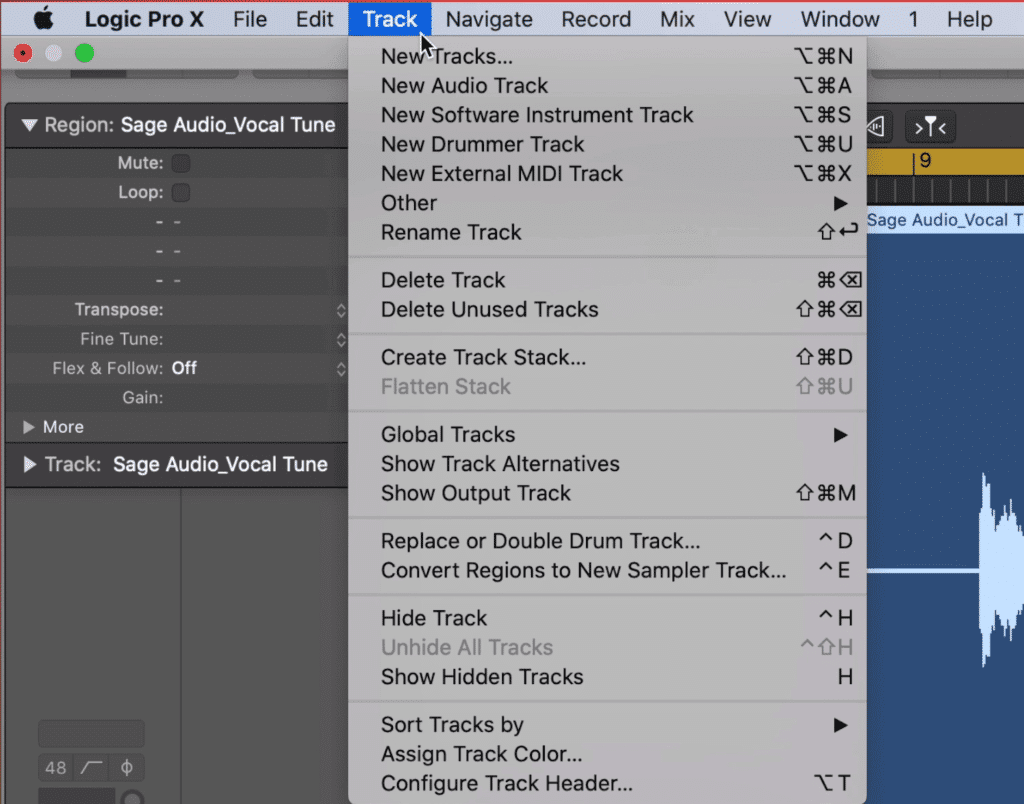
Create a new software track
Step 2: Click on the Instrument tab, scroll down to midi-controlled effects, then find and select the PitchProof plugin.
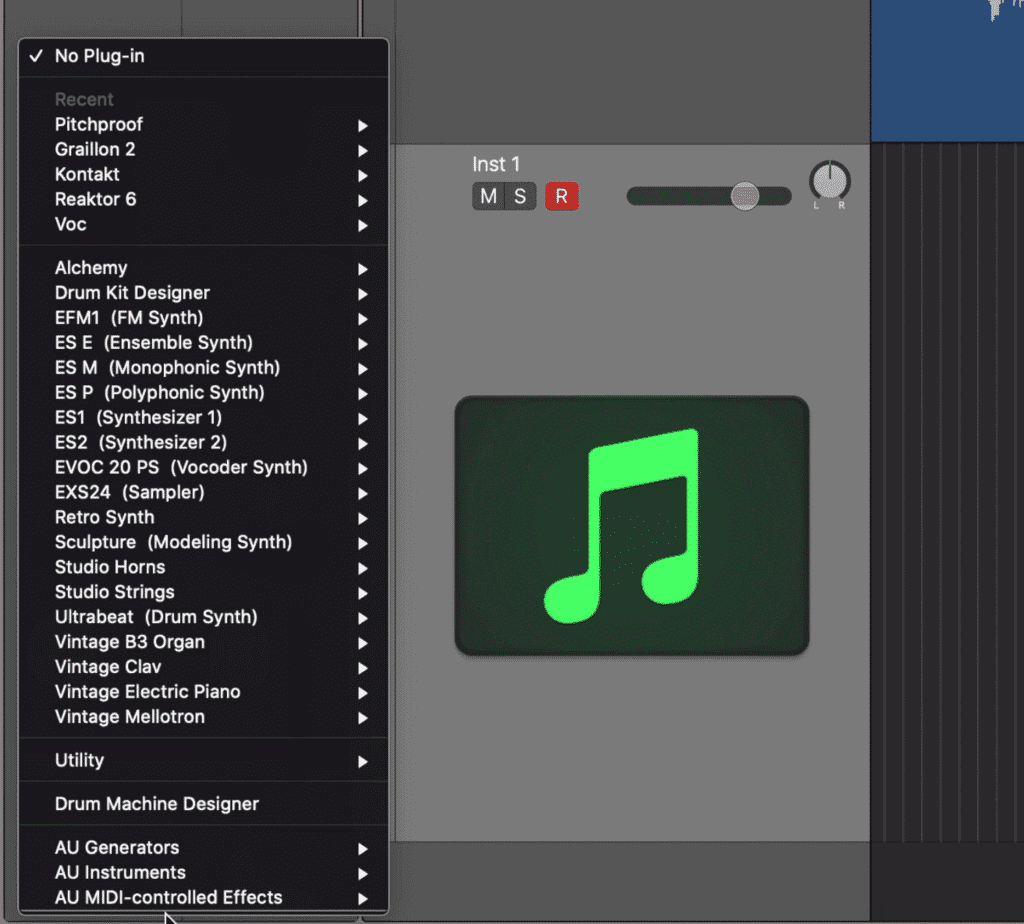
Find the PitchProof as a midi controlled effect, and select it
Step 3: Change the mode from Normal to Keyboard Modulation mode.
Step 4: Change the side-chain from ‘None’ to your vocal track, or track you wish to affect.
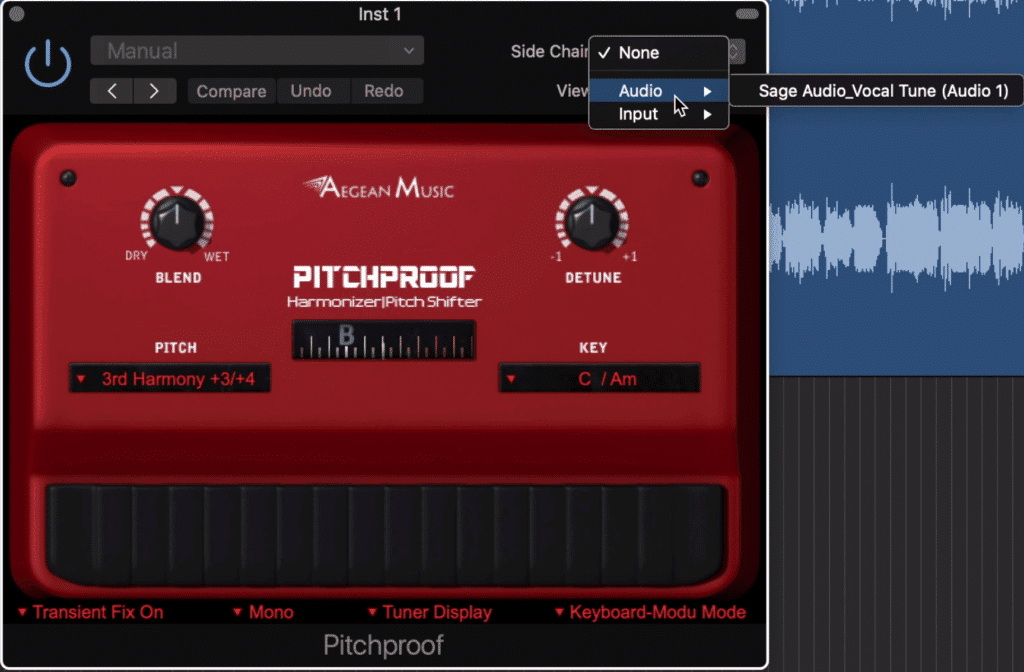
Select the Keyboard-Modu Setting at the bottom and the correct side-chain setting
You can now alter your tuned harmonies with a keyboard or other midi-controller.
If using a midi controller to affect pitch and harmonies is something you find interesting, check out another one of or blog posts on the topic:
3. Pitched Delay - LKJB
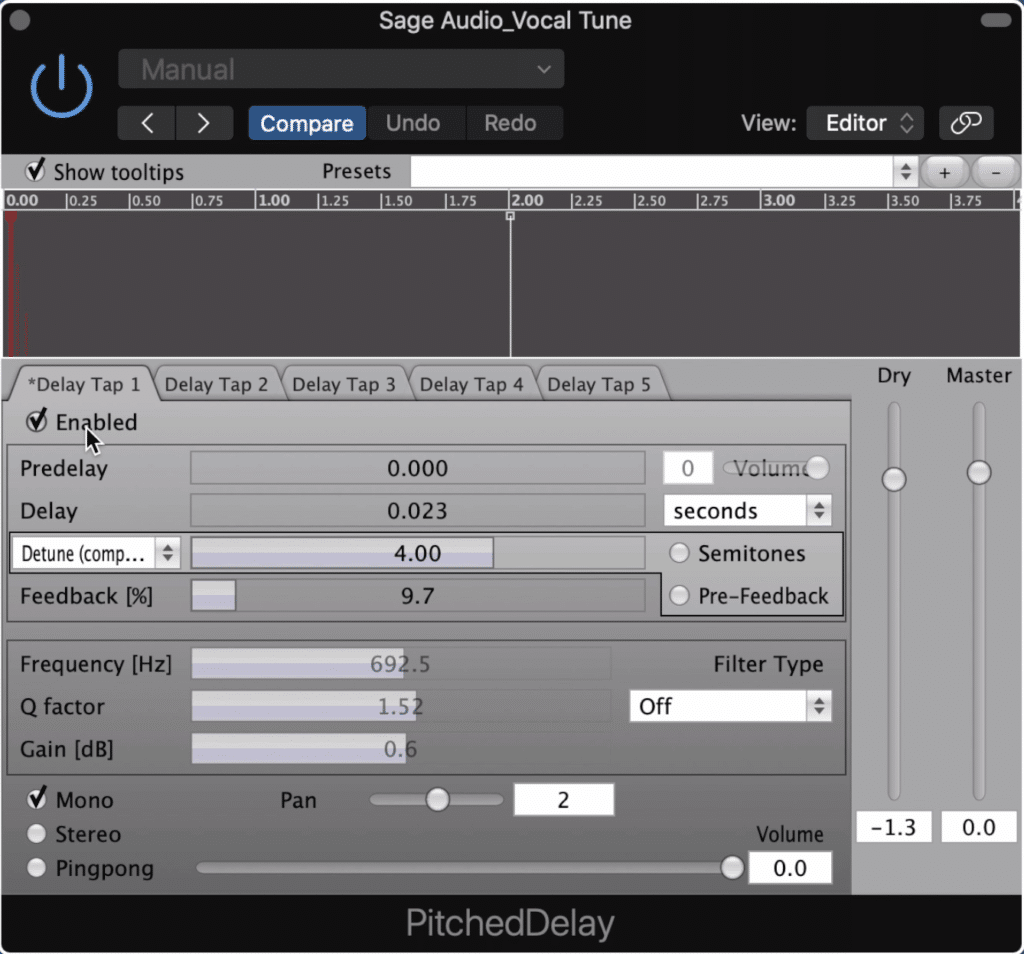
The Pitched Delay allows you to create multiple delay taps and detune them
The Pitched Delay by LKJB has been on one of our lists before when we took a look at the top 9 free delay plugins - but it’s on this list for one of its more unique features.
This delay plugin allows you to pitch each delay tap either up or down, as well as tune your original signal.
The Pitched Delay has 5 delay taps which you can access via tabs along the top of the plugin.
You can then enable the delay, and adjust that tap’s pre-delay, delay, and the time of the delay either in seconds or time based on your track’s BPM.
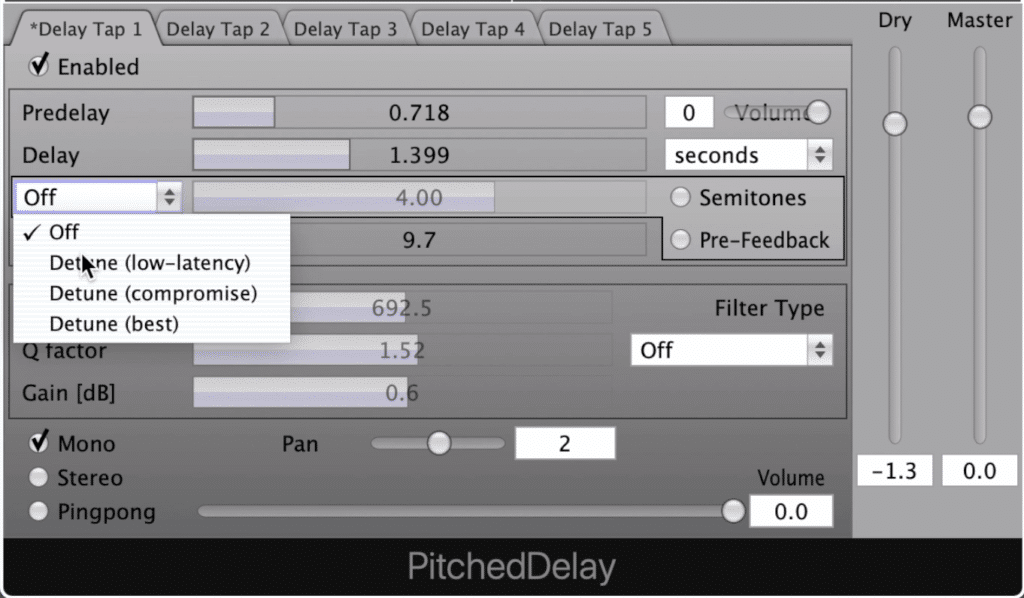
You can determine the detuning based on latency
From there you can turn on the tuning functions, and decide the quality of the tuning based on latency. Tuning can then be created with a slider and adjusted by cents, or semitones.
Below the tuning section, you can enable delay feedback. Of course, be careful not to use this excessively otherwise you’ll create a feedback loop.
Additionally, a filter section allows you to choose between 7 different filters, and then alter its frequency, Q value, and Gain. The entire delay channel can be panned using level panning, made mono, stereo, or ping-pong.
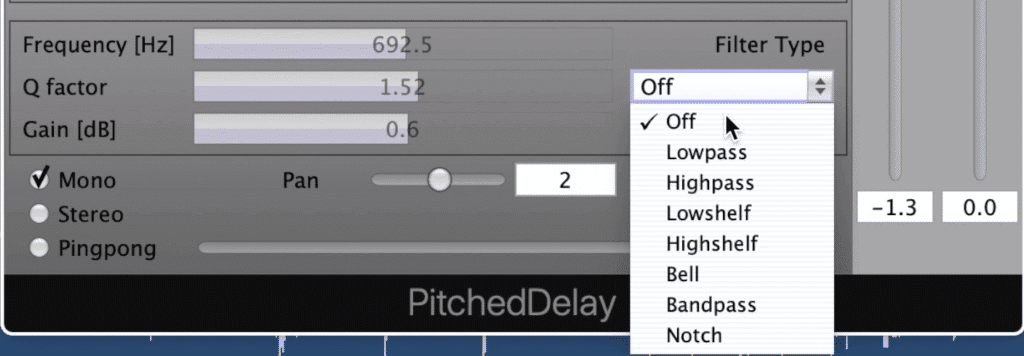
7 filters can be selected, with one on each delay tap.
Lastly, you can alter the volume of this particular delay tap , and adjust the wet/dry signal via the dry and master faders on the right.
Although using this plugin to create tuned delays is a great way to add a creative touch to your mix, or vocal if you want to use it in a more traditional way you can.
If you’d like to use this plugin to just create harmonies , all you need to do is enable the tuning function for multiple taps, but keep the delay function turned off. This way, the vocals are tuned but occur in unison with one another.
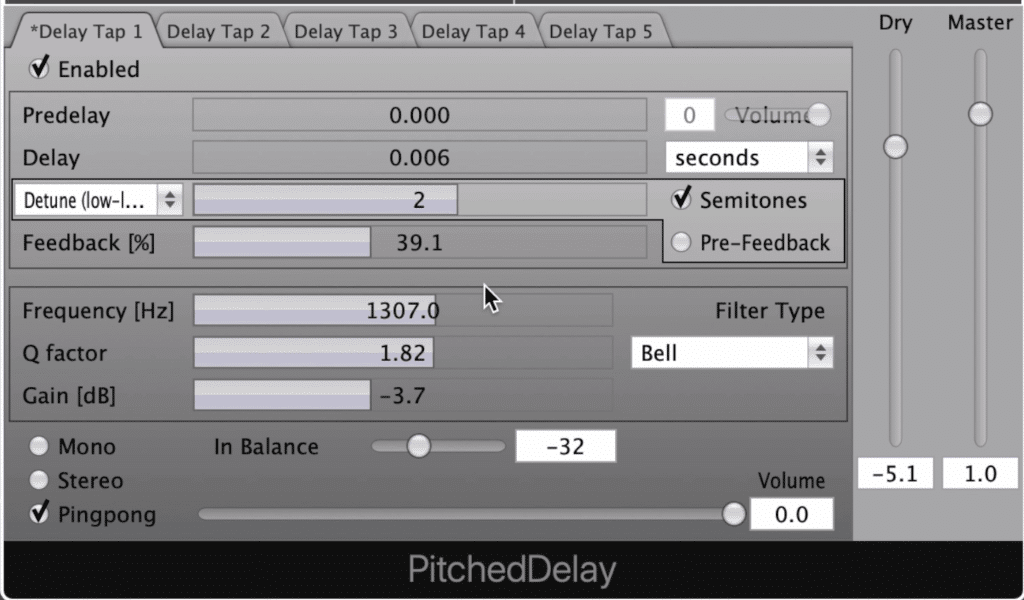
If you want to only add harmonies, not delay, then turn on the tuning function, but turn the delay off.
Furthermore, if this plugin seems a little intimidating there are some presets to get you started.
If you want to check out the Free delay plugins list mentioned above, check it out here:
2. Grillion 2 - Auburn Sounds
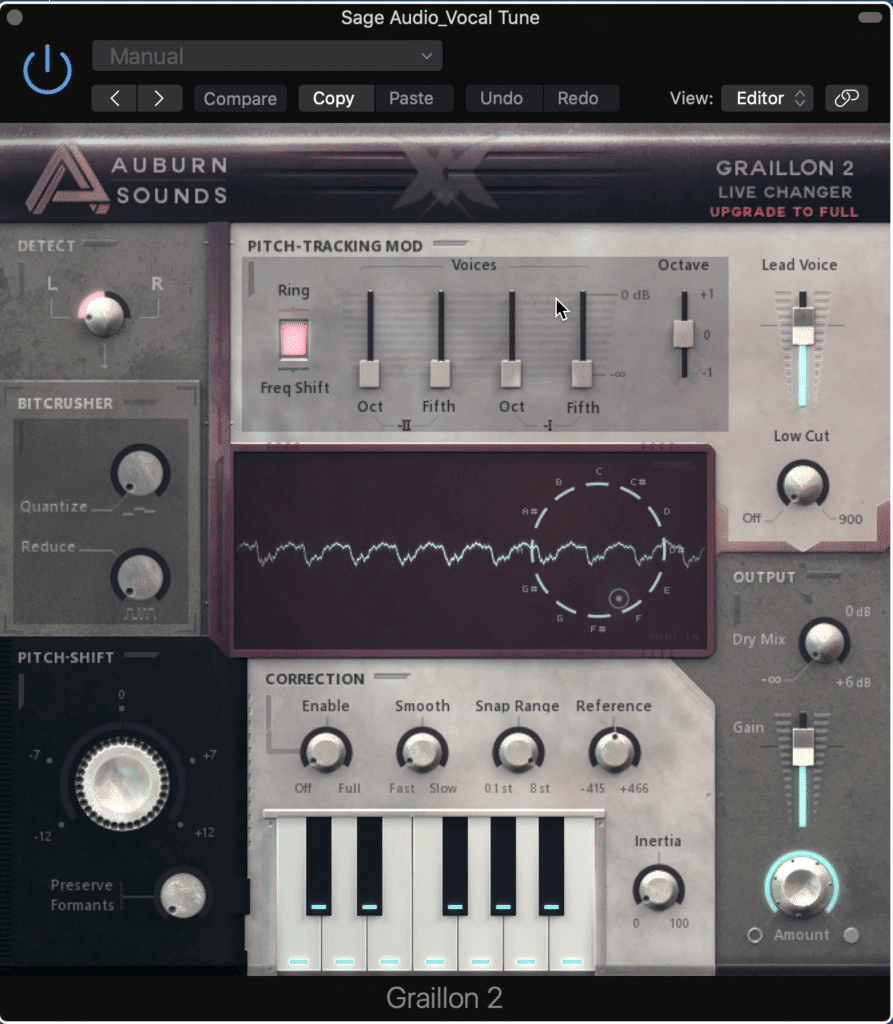
Grillion 2 offers a more traditional tuning setup
If you’re looking for a vocal tuning plugin that can cover a lot of the fundamental bases of vocal tuning, then you should definitely try out the Graillon 2 by Auburn Sounds.
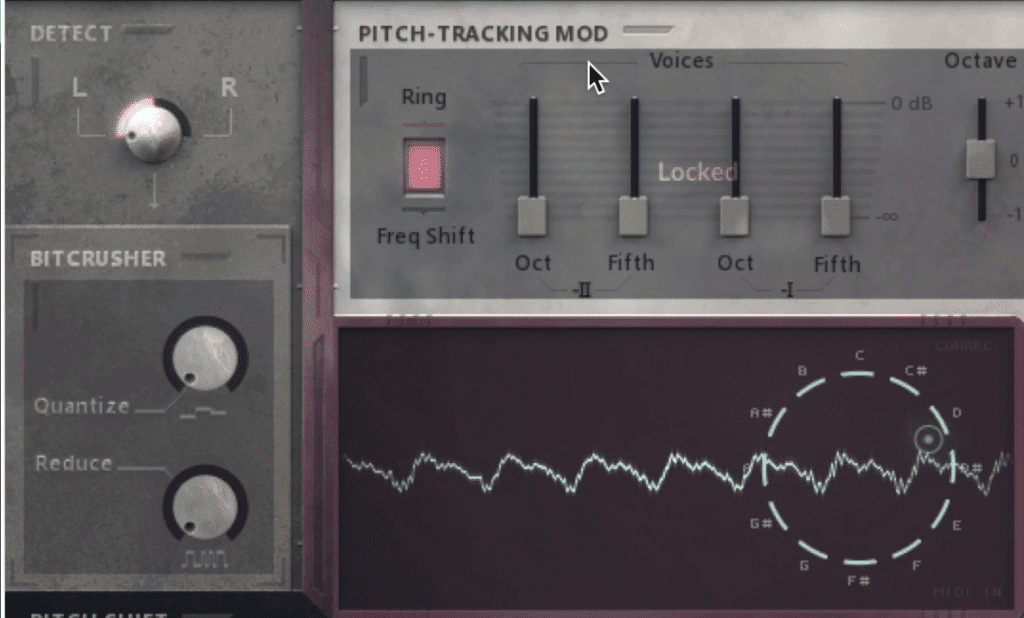
In the free version, some of the functions will be locked.
Although the free version has blocked a couple of sections, like the ‘Bit-Crusher’ and ‘Pitch-Tracking Mod,’ these aren’t going to interrupt your vocal tuning in a significant way.
First, we have a detect rotary . The Grillion 2 detects the pitch of a signal by summing the channel to mono, so if your signal is stereo you can determine if you want this detection to be from the left, right, or a summed mono.
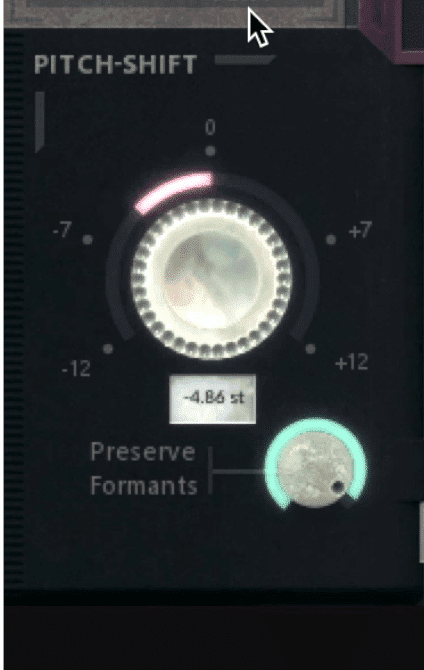
The tuning section also includes a Preserve Formants function
In the ‘Pitch-Shift’ section you can tune your vocal or signal either up or down a full octave. Naturally, this tuning will change the formants of your vocal , so you can enable the Preserve Formants function to ensure the original envelope is kept.
In the ‘Correction ’ section you can determine the amount of correction thing place, and how smooth or seamless transitions from one note to another are.
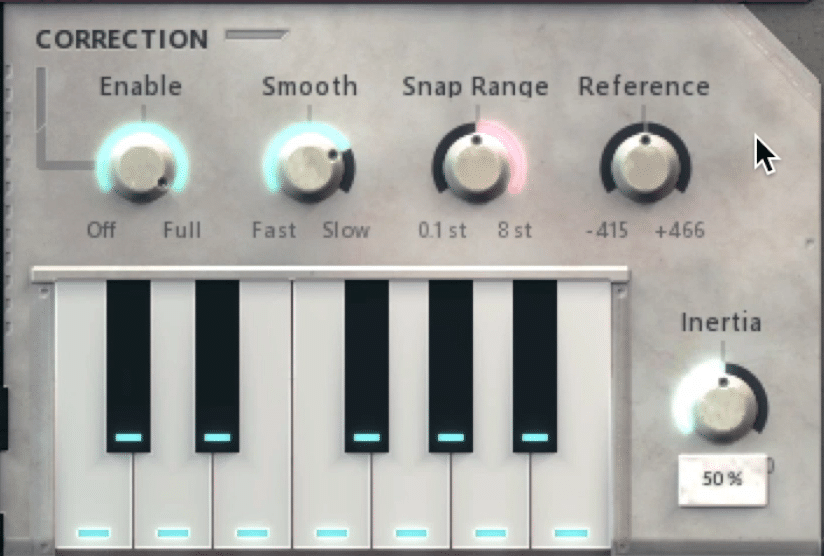
In the correction section, you can select which notes you want to include in the tuning
The snap range is essentially the accuracy of the tuning and ranges from 8 semitones which is the most generalized, to 0.1 semitones which are the most precise.
Reference changes the root frequency of A above middle C - changing this isn’t recommended if you’re using standard Western tunings.
The inertia rotary determines the strength of a particular note, meaning that if the signal is tuned to that note, it may be held there for longer than usual. This may affect your melody, so be mindful of how you use this function.
Lastly, the keyboard function is an alternative to setting your root and key. Simply select the notes that you don’t want your signal to be tuned to.
Although this seems like it should work well, I noticed that the signal is still being tuned to these notes and others, as if nothing has been changed.
When it comes to your output section you have a lot of options. The Amount rotary determines is almost like a wet/dry for the entire plugin's processing.
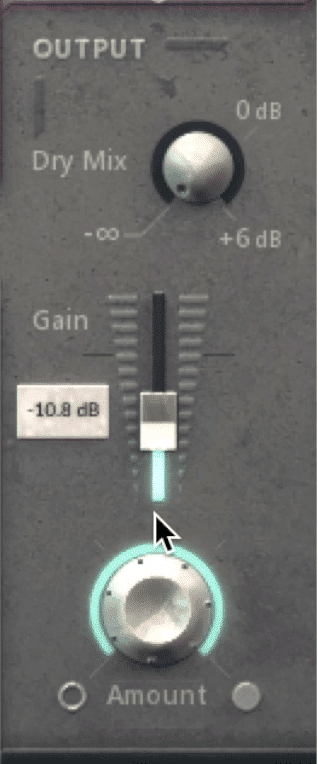
The output section offers multiple functions for controlling the outgoing signal
The Gain slider determines the output’s amplitude, while the Dry Mix rotary allows you to introduce some of the dry signal back in with your original signal.
The Lead Voice slider up top was intended to work in tandem with the ‘Pitch-Tracking Mod’ section , but you can still use it, along with the Low Cut rotary to affect your processed signal.
One thing that’s great about this plugin is that it can be used as a midi-controlled effect. Similar to the Pitch Proof plugin by Aegean Music, you can control the note your vocal gets tuned to via a keyboard or midi-controller.
1. MAutoPitch - MeldaProduction Audio
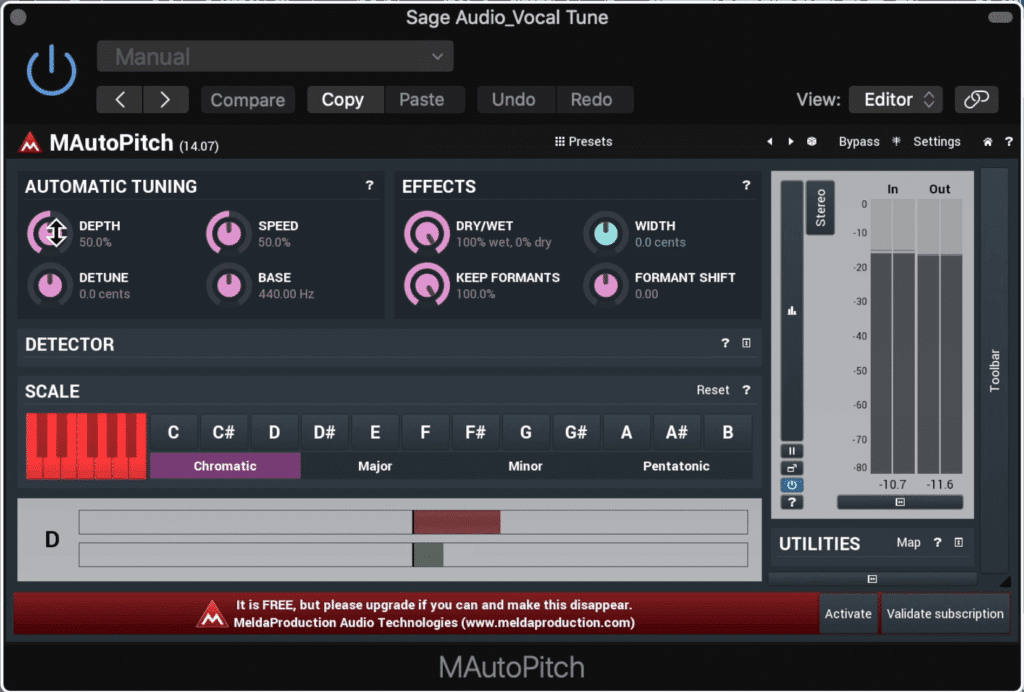
The MAutoPitch is best compared to the Antares Autotune
If you’re looking for a classic autotune plugin, one that would typically cost you $100, but you want to try it out first, then the MAutoPitch is a great option.
Similar to the Antares Auto-Tune, the MAutoPitch offers professional autotune quality without the need to make a purchase.
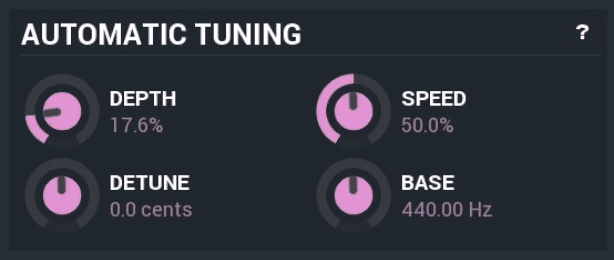
In this section, you control the speed and accuracy of your tuning.
In the ‘Tuning’ section there are 4 rotaries:
- Depth: Which determines the amount of modulation around a pitch, and in turn, the accuracy of the correction, with 100% being the most accurate.
- Detune: Which allows you to increase of decrease the pitch of your signal by 100 cents in each direction.
- Speed: Which is how quickly correction occurs
- Base: Which is the frequency of A above middle C.
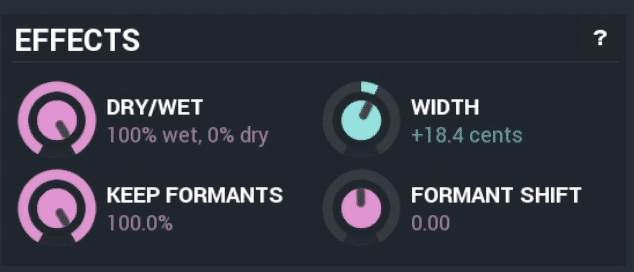
In 'Effects' you decide how much tuning is introduced, as well as control the formant and perceived width of your tuning.
In the ‘Effects’ section you also have 4 rotaries:
- Dry/Wet: Which determines the blend between the original and processed signal
- Keep Formants: Which mimics the original envelope of a recording to maintain its timbre despite tuning
- Width: Which determines the difference in pitch between the left and right channels, in turn causing some stereo spreading
- Formant Shift: Which alters the timbre of the signal without changing its actual pitch

The 'Detector' section allows you to control how the plugin detects the pitch of your signal
And again in the ‘Detector’ section, there are 4 rotaries:
- Threshold: Which determines how loud the signal must be before its pitch is detected
- Stabilization: Which can be compared to a compressor’s attack, in that it determines how long before correction begins to take place.
- Minimum Frequency: Which sets the lowest frequency that will be detected
- Maximum Frequency: Which sets the highest frequency that will be detected
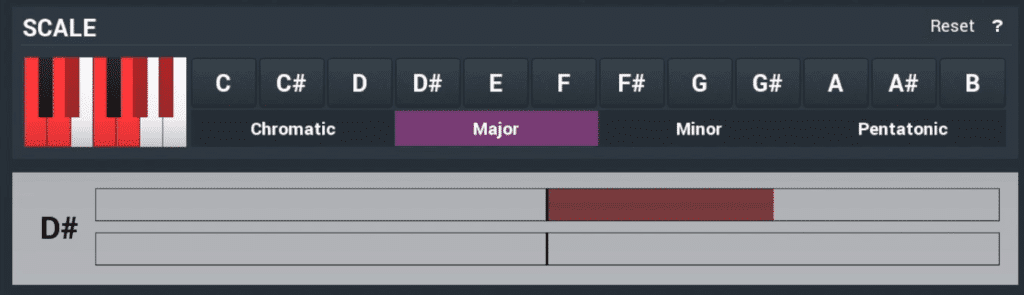
In the scale section, you determine what notes your signal is tuned too.
From there you can determine your scale and root to ensure that the tuning is snapping to the correct notes.
Additionally, you have an output section that offers some helpful features, include a limiter, and AGC or automatic gain control.
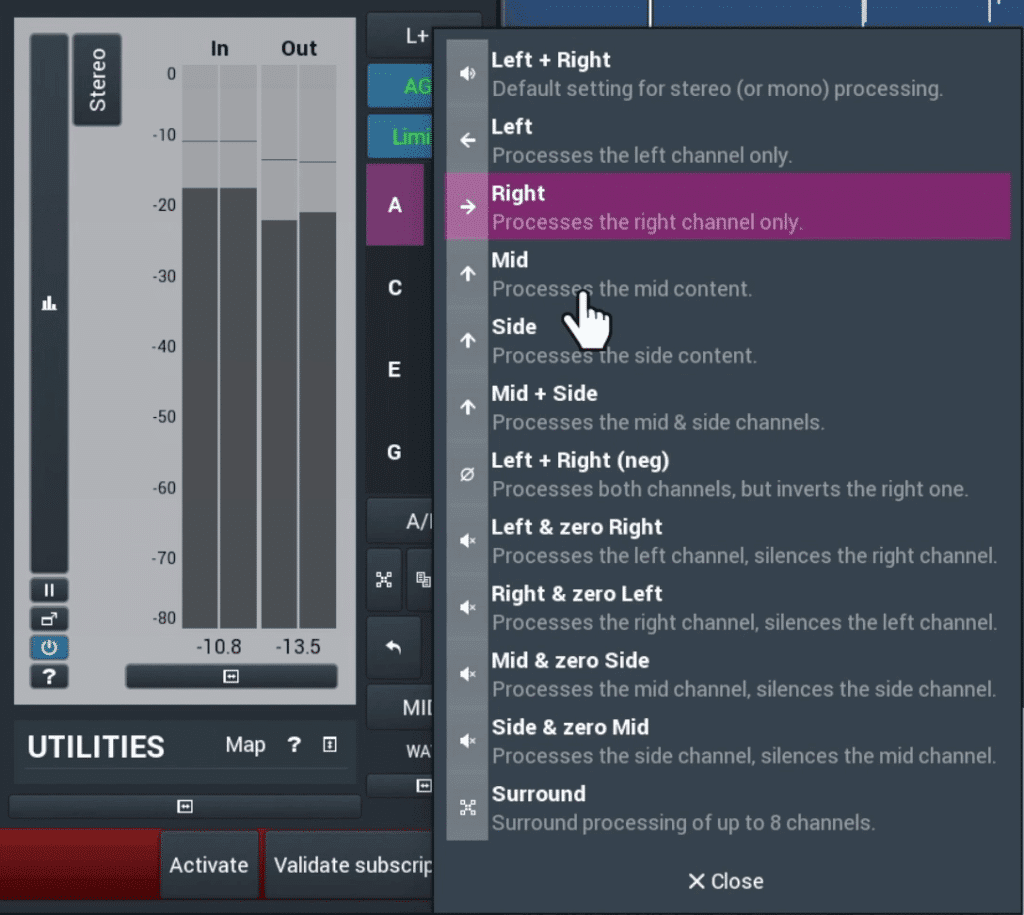
In the output section, you can enable a limiter, automatic gain control, and change your output's image
You can also change the output from left and right, mid, side, and many other options.
The MAutoPitch is definitely a fantastic option for pitch-shifting, pitch correction, and altering formants.
Conclusion
Finding the right autotune plugin can be a challenge, especially if you’d prefer to no have to pay for one. Hopefully, this list provided you with the info you need to make a quick decision.
In truth, each one of the plugins listed above is a great option - some may work better for the genre you make, and some may be better for more experimental settings.
Whatever the case may be, be sure to share your results in the comment section of the embedded video, and let us know which one you’d choose to perform your autotune.
If you have a mix that you’ve been working on and you’d like to hear it mastered, send it to us here:
We’ll master it for you and send you a free sample for you to review.
Do You Use Autotune?




